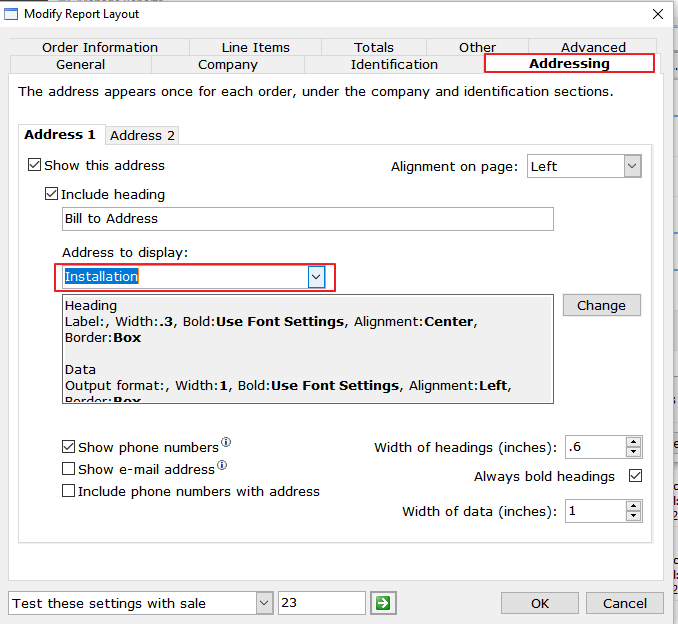Summary
The customer shipping section in SalesPRO software gives you the ability to have multiple location addresses, each of which has a designated label. In order to show the correct customer shipping address (order installation address) a bit of modification may be needed on process reports. This article will provide instructions on making that modification.
Instructions
- From within the SalesPRO software, go to the Setup tab.
- On the Setup tab, select the Process Reports icon.

- Locate the report to be modified, then double click to open the Modify Report Layout window.
- Select the Addressing tab.
- You have the option of showing only one address, or showing two (Address 1 and Address 2 tabs). Typically, if showing two addresses, Address one is billing and Address 2 is shipping. For this example, we'll use only Address 1.
- Using the drop down menu under Address to display, change to Installation.
- Press OK to exit and save your changes.
- Repeat for any other repots that need to be changed.
How to use use the new report
- By default, your report will now reflect whatever Shipping (Installation) Address is entered as the default in the customer record.
- If you wish to change the Installation Address for a particular quote or sale, go to the Installation/Other tab in Order Entry.
- Click on the Select Alternate Hyperlink. (NOTE: This hyperlink will not be available until the Q/S/O has been saved at least once.)
- Click on the correct Address.
- Press OK.
- Save the Quote/Sale or Order.
Your Process Report will now show the selected installation address.
Related Articles
Applies to:
- SalesPRO software