More Information
These navigation and entry instructions may not be the only way to complete the desired task. For more in-depth explanations, any related articles will follow the instructions as links.
Steps
- While editing a quote or sale, click on Add Charge.
- From the second drop-down list, select the appropriate charge.
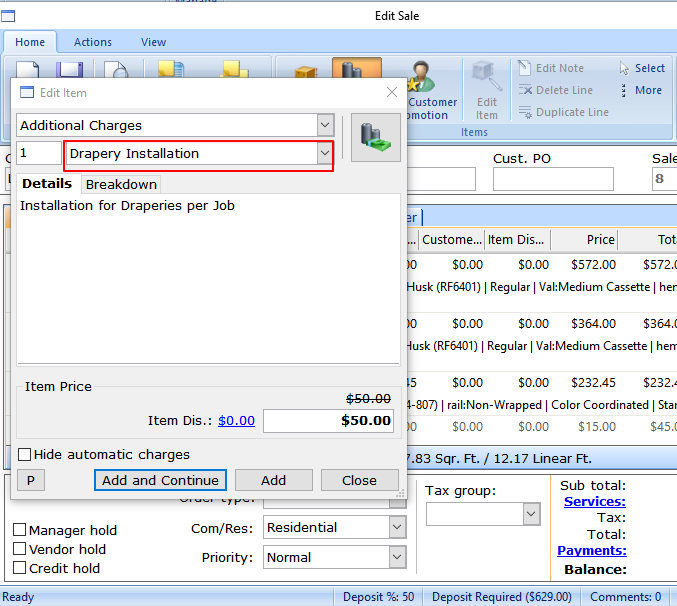
- The dollar value of the charge can be overridden.
- To override the price of an additional charge click on the Breakdown tab, then click on the words "Original Price" and change it to the desired price.
- To override the price of an additional charge click on the Breakdown tab, then click on the words "Original Price" and change it to the desired price.

- Click Add and Continue if you want to add a charge; otherwise click Add.
Charges that are based on criteria (rules) will appear automatically once the condition is met. To change the value of one of these charges, it will have to be deleted, then added manually as above. Once an automatic charge has been modified, the original criteria no longer apply.
See also How to Set Up Additional Charges
Applies to
- SalesPRO Software
